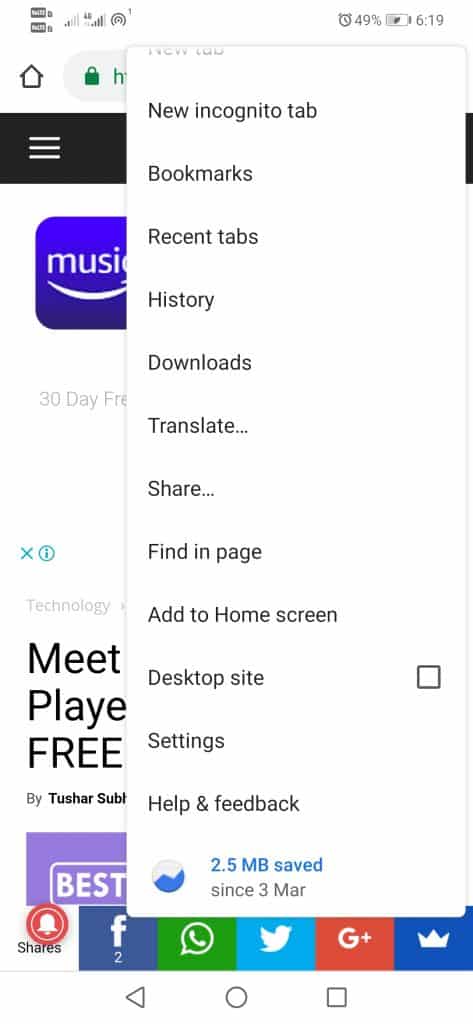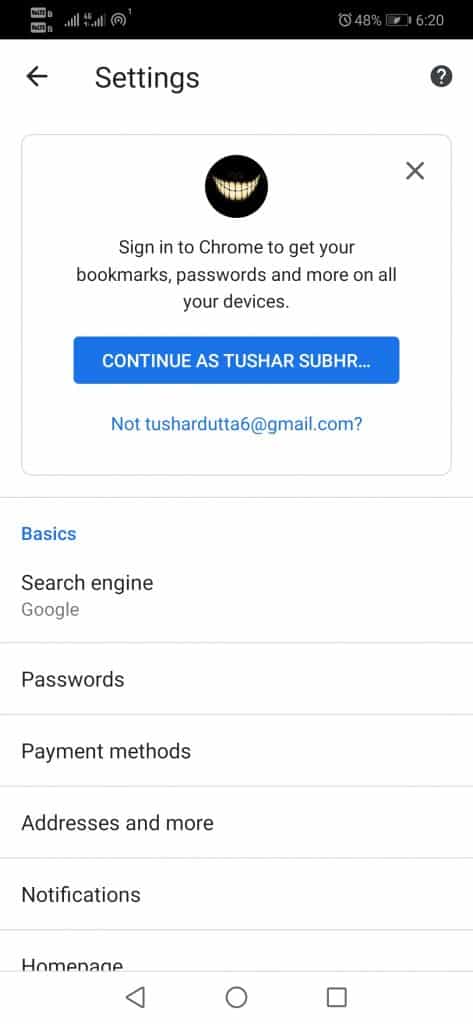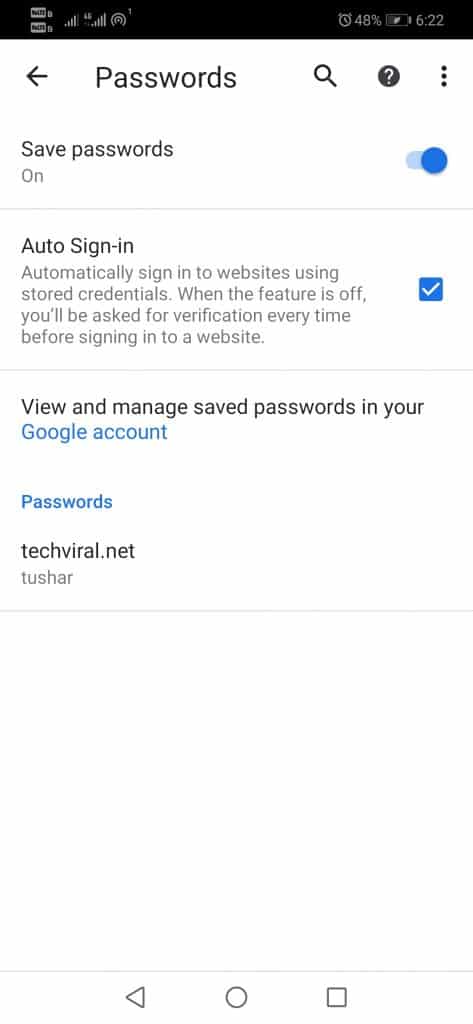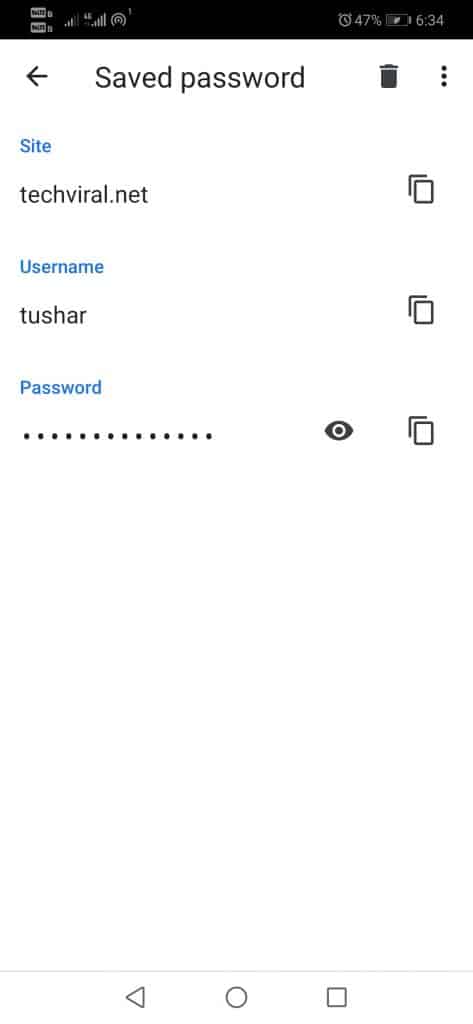You may end up forgetting the password that, for years, the Chrome browser had automatically filled for you at each login. Google Chrome’s password manager can suggest strong passwords to secure your account. Recently, many users have asked us about viewing saved passwords on Chrome for Android. It’s possible to view saved passwords on Google Chrome for Android; you don’t need to install any additional Google apps.
Steps to See Saved Passwords On Google Chrome For Android
Hence, if you want to view saved passwords in Chrome for Android, read the right guide. Below are some simple steps to see and manage saved passwords on Chrome.
First of all, we have to update the Chrome browser to the latest version. Now we will have to go to Settings.
After that, tap the Passwords option.
Now, we will see all the websites in which the tech giant Google stores all the saved credentials.
Now, all the websites will appear (ordered alphabetically).
After the above step, now, to see the saved passwords, we have to click on the eye icon. Next, we need to enter the password/PIN/fingerprint we use on our device to view the password. Now It will allow us to copy the site fields, username, and password in case we have to log in manually from another browser or computer that does not recognize our saved passwords. Even we can erase the password, so Chrome does not remember it anymore. So, what do you think about this? Simply share your views and thoughts in the comment section below. And if you liked this tutorial, do not forget to share this tutorial with your friends and family.