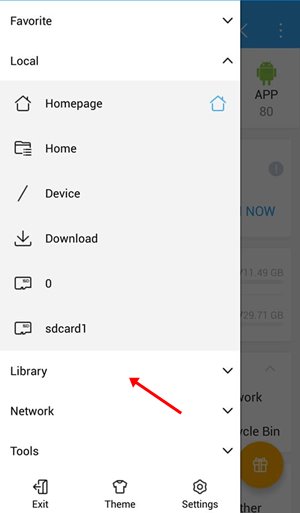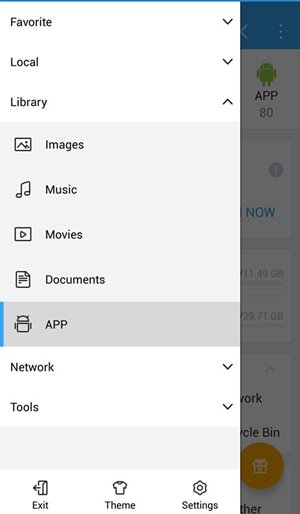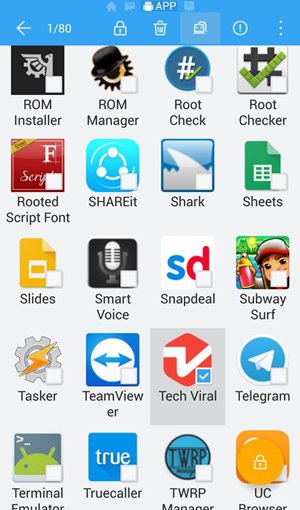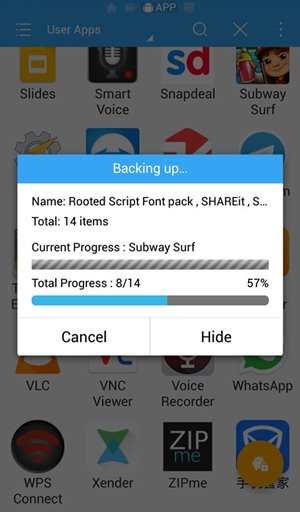You must keep trying lots of cool apps that make your Android operate best for it. And you must want to keep a backup of your apps, as downloading all the apps repeatedly is not easy.
Steps to Make Backup of your Android Apps in ES File Explorer
So here we have a way by which you can easily make the backup of your android apps in your ES explorer. Yes, it’s easily possible. So look at the complete guide discussed below to proceed.
First, you need to get the latest version of ES File Explorer on your android device.
Now, launch the app and tap on the menu. Next, tap on the Library section.
Now, under the library, tap on App. This will open all the apps that have been currently installed on your device.
Select the apps you want to back up in your storage and tap on the Android Backup icon.
Now, the backup process will start, and within a few moments, all the apps will be backed up in your device.
That’s it. You are done. Now you have backup APKs of all the android apps on your device. So this is all about how to back up your Android apps in ES File Explorer. I hope you like this; keep on sharing with others too. Leave a comment below if you have any related queries about this.