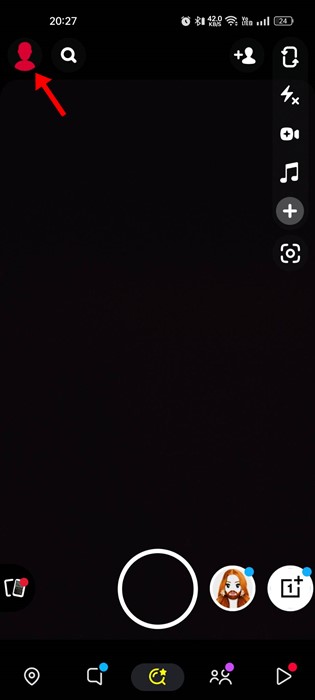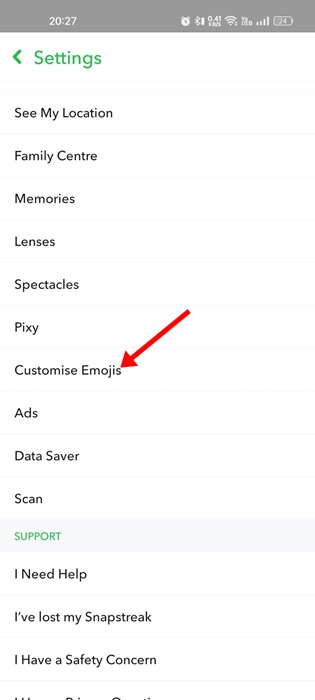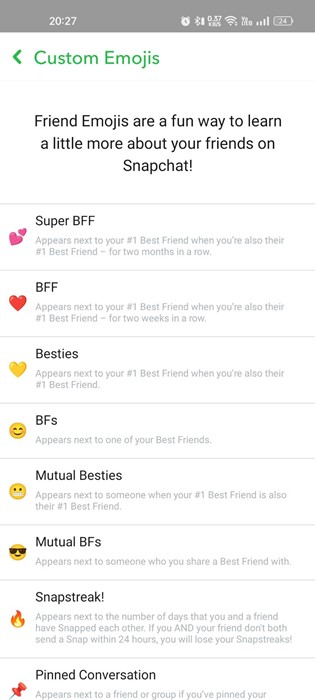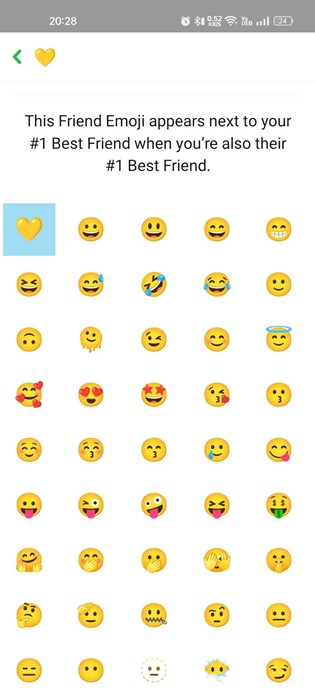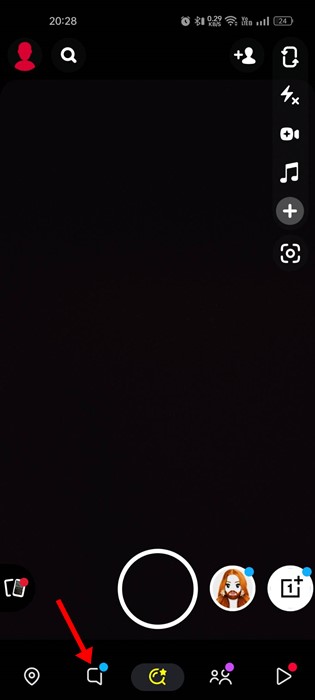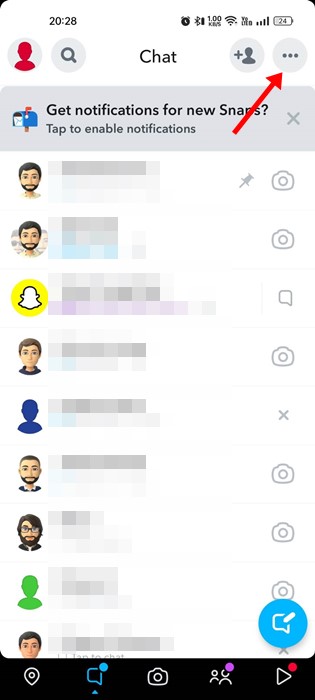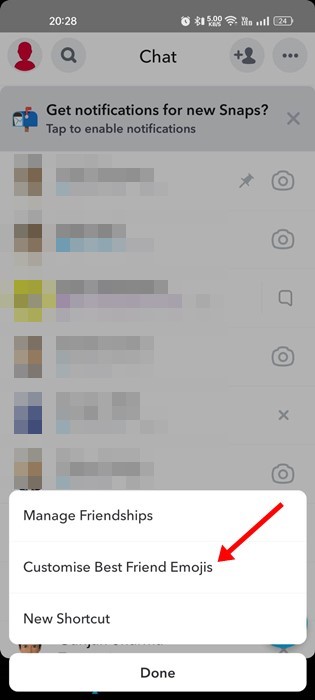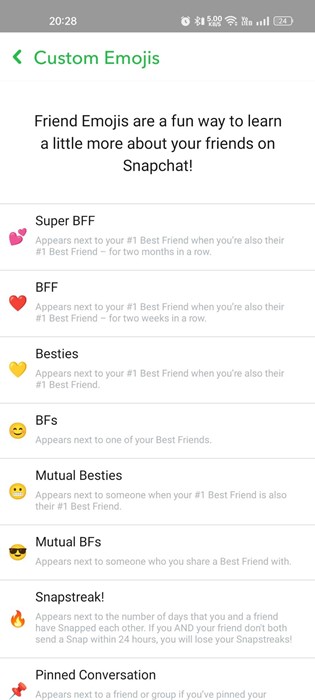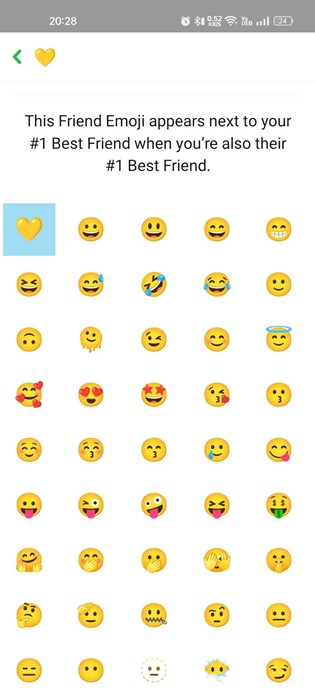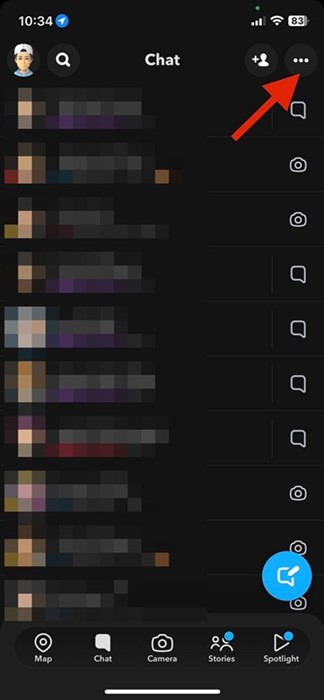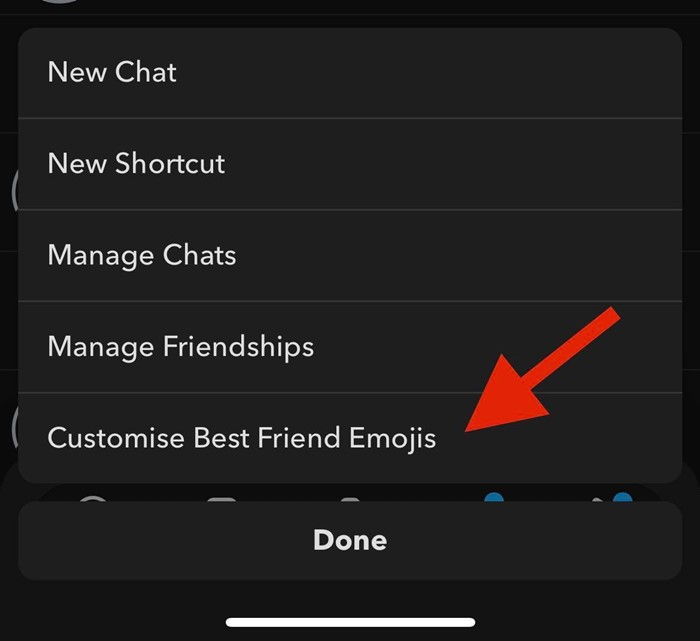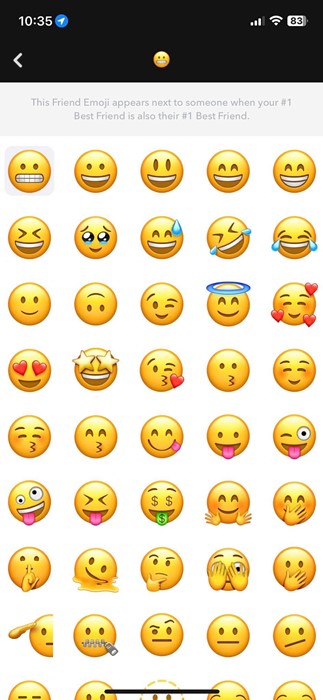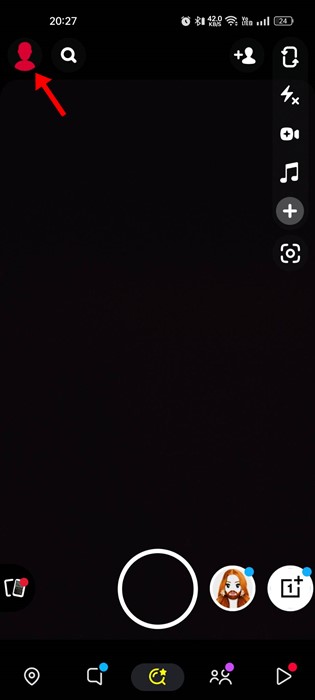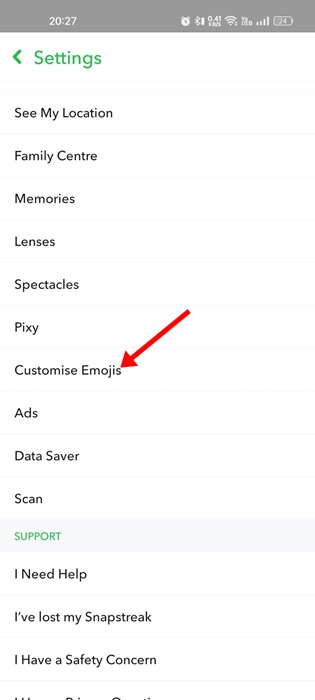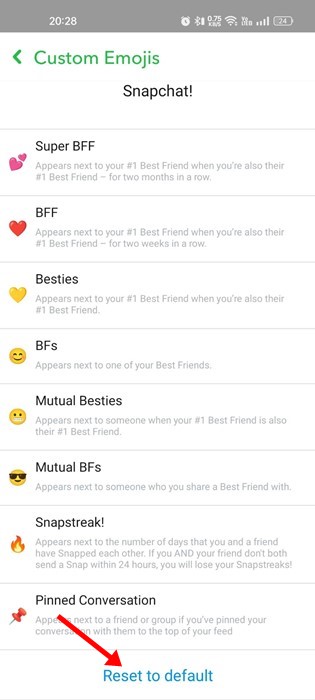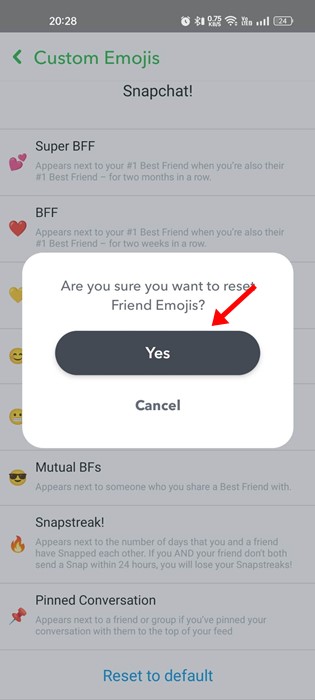When you receive or send snaps from friends, the Snapchat app automatically applies a friend emoji next to the chat listing. According to Snapchat, the Friend Emojis on the app are meant to help you keep track of your friends. The unique thing about Friend Emojis on Snapchat is that it’s based on how you and your friends use the app and can change regularly. While the feature is designed to represent your relationship with your friends, you can change it as per your need.
Best Ways to Change Snapchat Emojis
And it’s pretty easy to change Emojis on Snapchat app. Hence, if you want to change emojis in Snapchat, continue reading the guide. Below, we have shared some simple steps to change Snapchat emojis on Android and iOS.
1. Customize Friend Emojis via Settings
If you use the Snapchat app on your Android smartphone, you must follow these steps to customize the Friend Emojis. Here’s what you need to do.
First, open the Snapchat app on your Android smartphone.
When the Snapchat app opens, tap on the Bitmoji icon at the top-left corner of the screen.
This will open the Profile page. On this screen, tap the Settings gear icon at the top-right corner.
On Settings, scroll down and tap ‘Customize Emojis‘.
On the next screen, select the friend category for which you want to set a custom emoji.
Now, you will be presented with a list of available emojis. First, pick the emoji that you want to use.
That’s it! This is how you can change Snapchat Emojis on an Android smartphone.
2. Customize Snapchat Friend Emojis (Easiest Method)
There’s an easier way to customize the Snapchat friend emojis. For this one, you won’t have to access the Settings screen. Here’s what you need to do.
First, open the Snapchat app on your Android and tap the Chat icon at the bottom.
On the Chat screen, tap the three dots at the top-right corner.
Select ‘Customise Best Friend Emojis‘ on the pop-up menu.
This will immediately open the Friend Emojis screen. Pick the category you want to customize.
On the next screen, select the new emoji you want to set in the chosen friend category.
That’s it! That’s how easy it is to change Snapchat Emojis.
3. How to Change Snapchat Emojis on iPhone
If you use the Snapchat app for iPhone, you need to follow these steps to customize the Friend emojis. Here’s how to change Snapchat emojis on iPhone.
First, open the Snapchat app on your iPhone.
When the Snapchat app opens, tap on the chat icon at the bottom. On the next screen, tap on the three dots at the top-right corner.
On the prompt that appears, tap on the ‘Customize Best Friend Emojis‘.
Now, pick the Friend Emojis category you want to customize.
Select the new emoji you want to set on the next screen.
That’s it! These are the steps to customize Snapchat friend emoji on iPhone.
4. How to Reset Custom Snapchat Emojis
It’s relatively easy to reset the Custom Snapchat emojis. If you want to go with the default emojis, follow these steps.
First, open the Snapchat app. When the Snapchat app opens, tap on the Bitmoji icon at the top-left corner of the screen.
This will open the Profile page. On this screen, tap the Settings gear icon at the top-right corner.
3. On Settings, scroll down and tap ‘Customize Emojis‘.
Tap the ‘Reset to default‘ option on the Custom Emoji screen.
On the confirmation prompt, tap the ‘Yes‘ button.
That’s it. This will reset your custom Snapchat emojis on iPhone or Android. How to change Best Friend emojis on Snapchat? It’s pretty easy to change best friend emojis on Snapchat app for Android and iOS. On the Friend Emojis screen, tap on the ‘BFs’ or ‘BFF’ and then select the emoji of your choice. You can follow the steps we have shared to do the same. How to change the streak emoji on Snapchat? Snapchat allows you to change the streak emoji as well. To change the Snapchat streak emoji, you need to navigate to the Friend Emojis screen and tap on the fire emoji named ‘SnapStreak!’. Next, select the Snapchat emojis for streaks you want to use. Snapchat custom emojis not working? There could be various reasons why Snapchat custom emoji is not working on your phone. For example, if the app is experiencing a server issue, you won’t be able to change Snapchat friend emojis. To fix Snapchat custom emojis not working, you can try clearing the app cache, re-login to your Snapchat account, reinstalling the app, installing an older version of Snapchat, etc. You can also try contacting the Snapchat support team for help. How to Reset Snapchat Friend Emojis to Default You will get an option to Reset friend emojis on the Friend Emojis screen. We have also outlined the steps in Method No. 4. Go through the steps to reset custom emojis on the Snapchat app. Also Read: How to Use Snapchat on PC Snapchat Friend Emojis are a great feature as it adds more fun to the app. So, these are some great ways to customize friend emojis on Snapchat. If you need more help on this topic, let us know in the comments. Also, if the article helped you, make sure to share it with your friends.